What Is A Prospect?
BugSquad defines a Prospect as any potential customer who sought a quote for your pest control service through the BugSquad app integrated into your business website.
When a person begins the service ordering and booking process with our App, they will be asked to enter their address in our Property Analysis tool.
Once they review their property summary and confirm their property statistics, they must provide a phone number and email address to see your services and your pricing.
This is how their information is captured for seamless lead generation.
Prospects Tab
The Prospects tab will display a list of prospects who entered their information with our App, but then backed out before completing the Order.
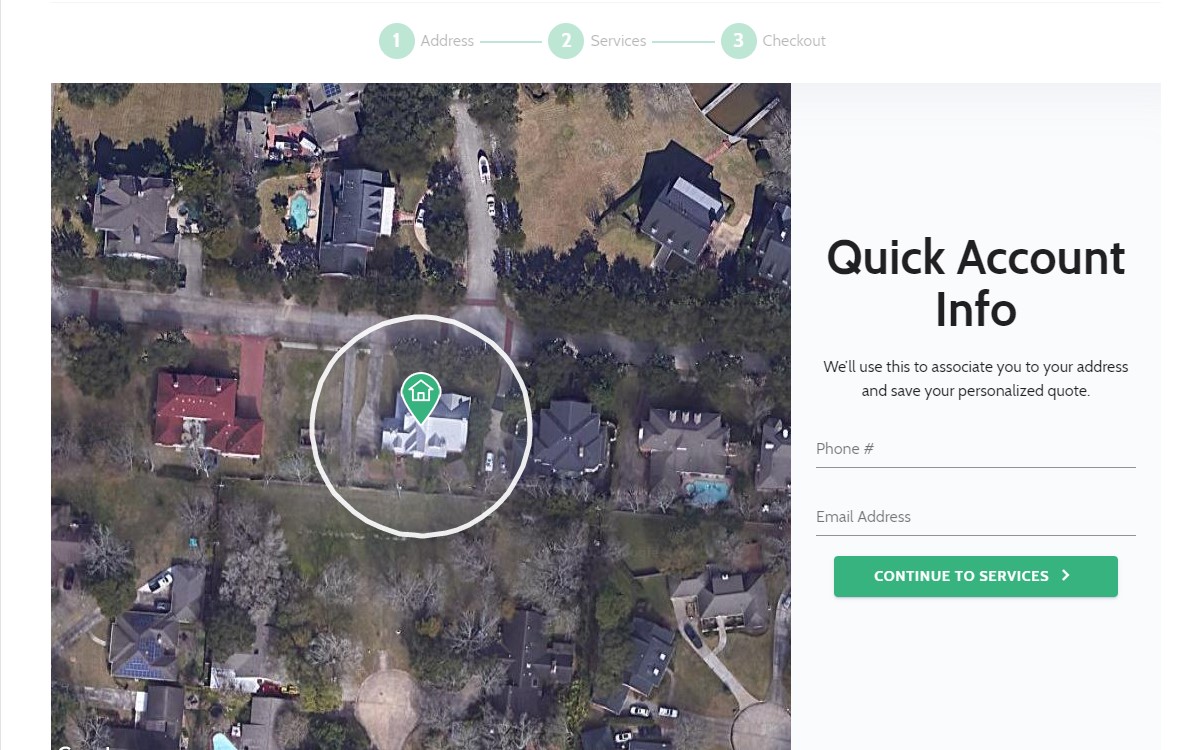
This gives you and your company an easy way to follow-up with highly qualified leads. Having the customer's address allows you to provide a deeper and strategic sales solution for increased conversions.
Information for each Prospect will be displayed in an easy-to-read grid or table.
You will be able to view a Prospect's phone number, email address, full physical address, as well as the date and time when they provided their information in our App.
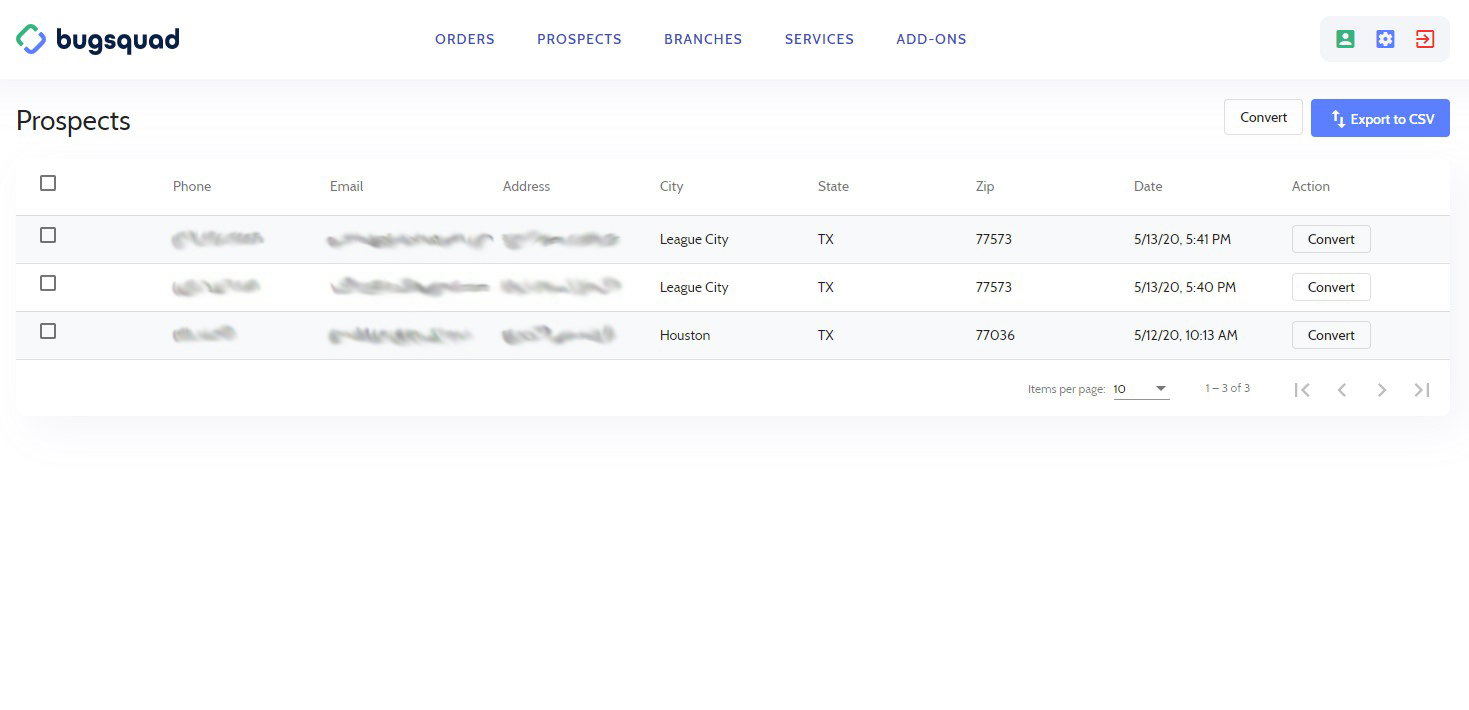
For easy data collection, you can export your Prospect list as a CSV so that you can upload it to your own database or CRM. Do this by selecting the blue "Export to CSV' button.
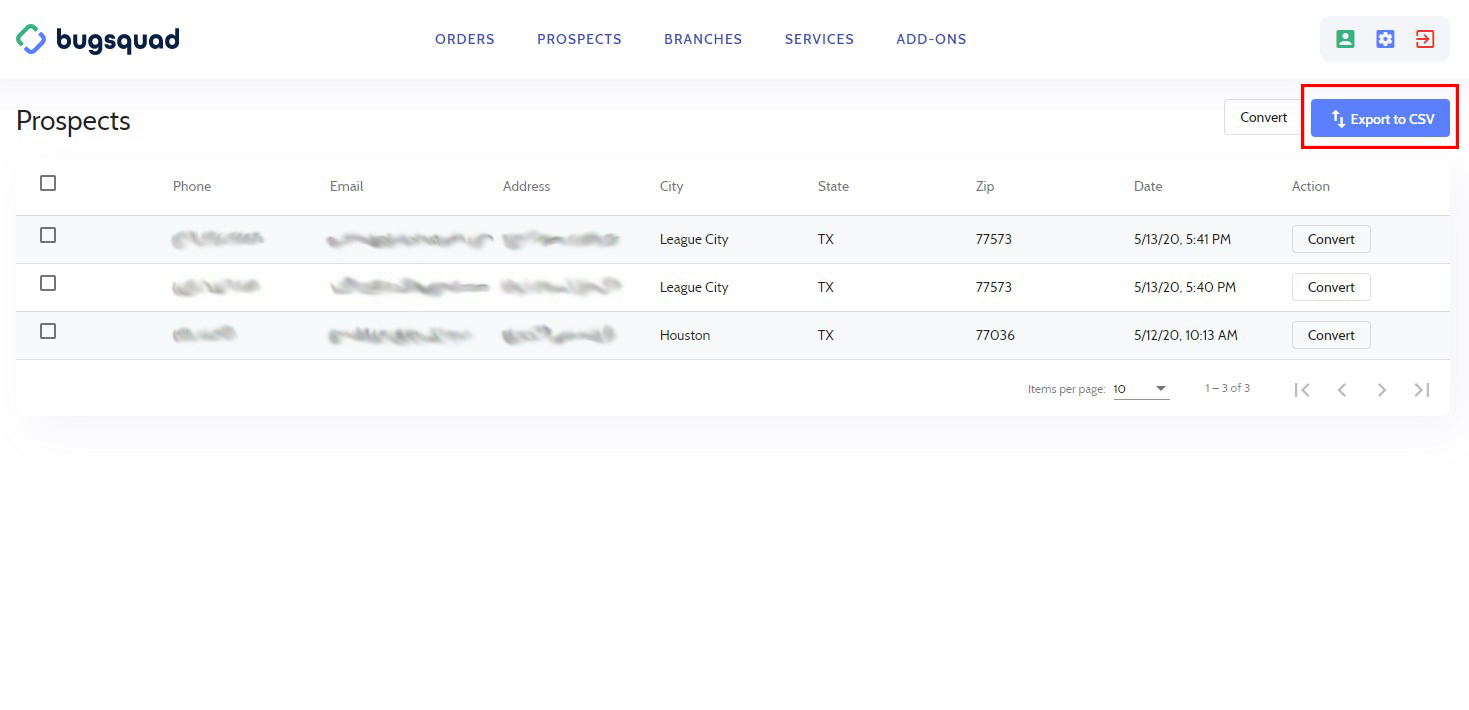
An input form will pop up to help you filter which Prospects you would like to export. You can filter Prospects by date range, state, city, and zip code.
Once you have your desired filters in place, simply select the Export to CSV button and choose the destination on your device for file to be downloaded.
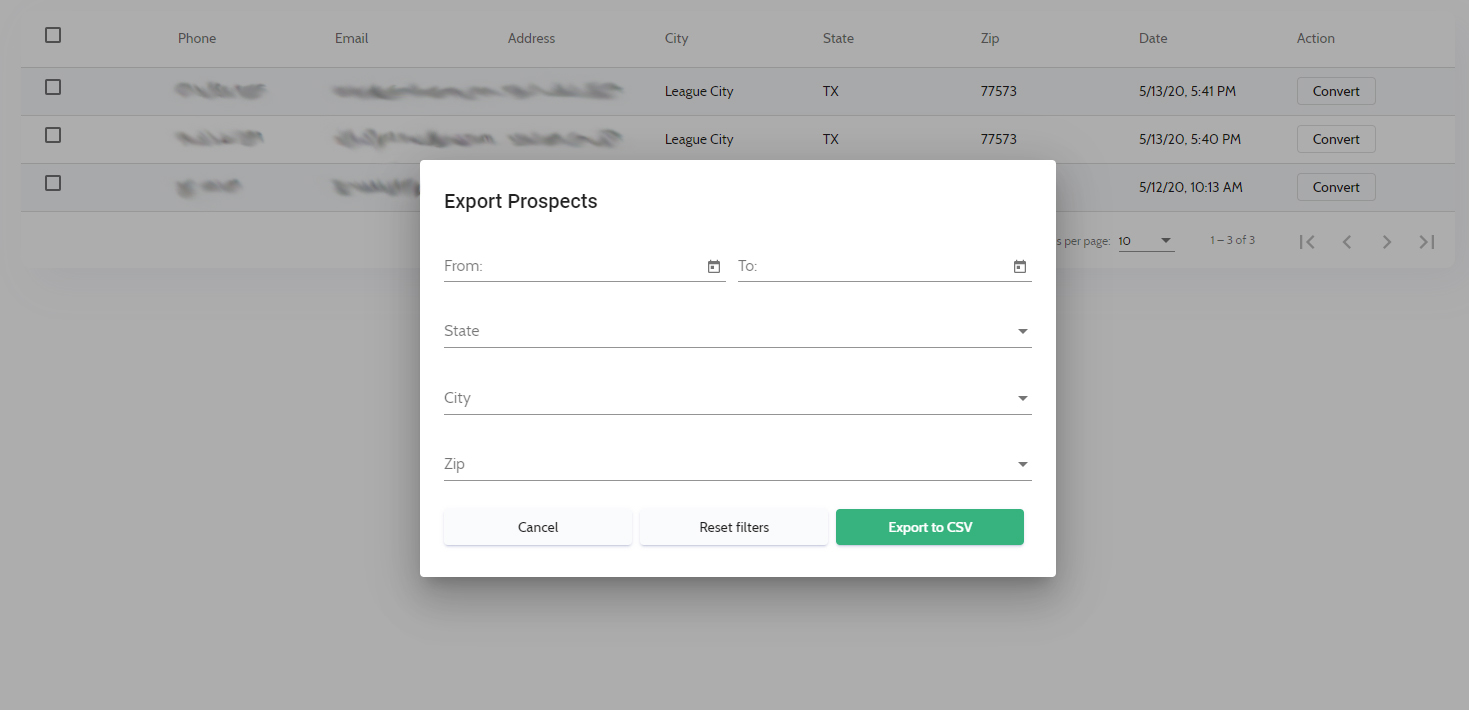
Once you have exported your Prospect information, you can clear them from the list by choosing the "Convert" button.
You can convert all Prospects in bulk by selecting the "Convert" button at the top of the page next to the "Export to CSV" button or you can convert one Prospect at a time by selecting the "Convert" button in that Prospect's row in the Action column.
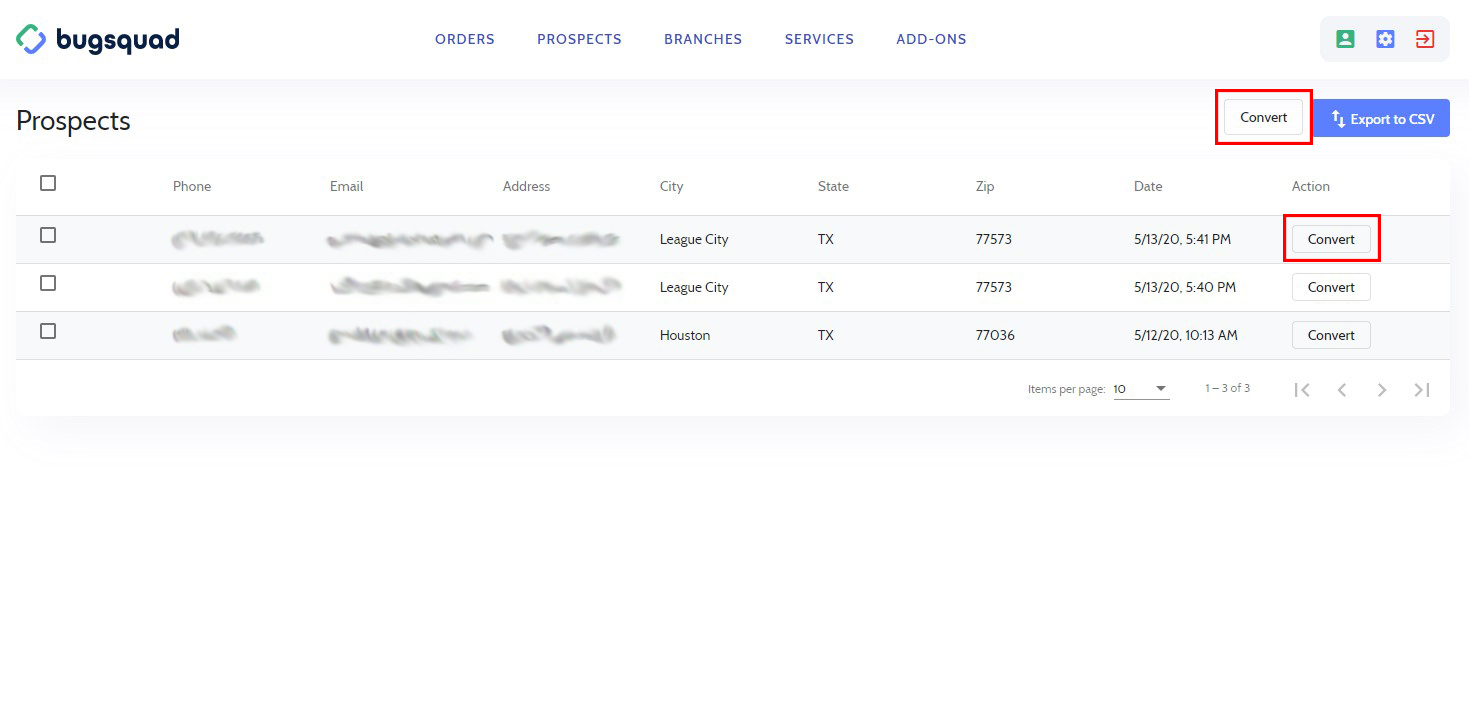
Note that when you convert a Prospect, it will remove them from your Prospects list permanently. This allows you or your account managers an easy way to keep track of your Prospects and keep your Prospect tab clean and organized.