Create Stripe Express Account
Your BugSquad account will be connected with Stripe Express in order for you to make collecting payments from your customers a quick and painless as possible.
Using Stripe Express makes accepting payments a fully automated process with superior data protection.
Beneath your Company Settings in your BugSquad Admin Panel, you will see a section called Stripe Setup.
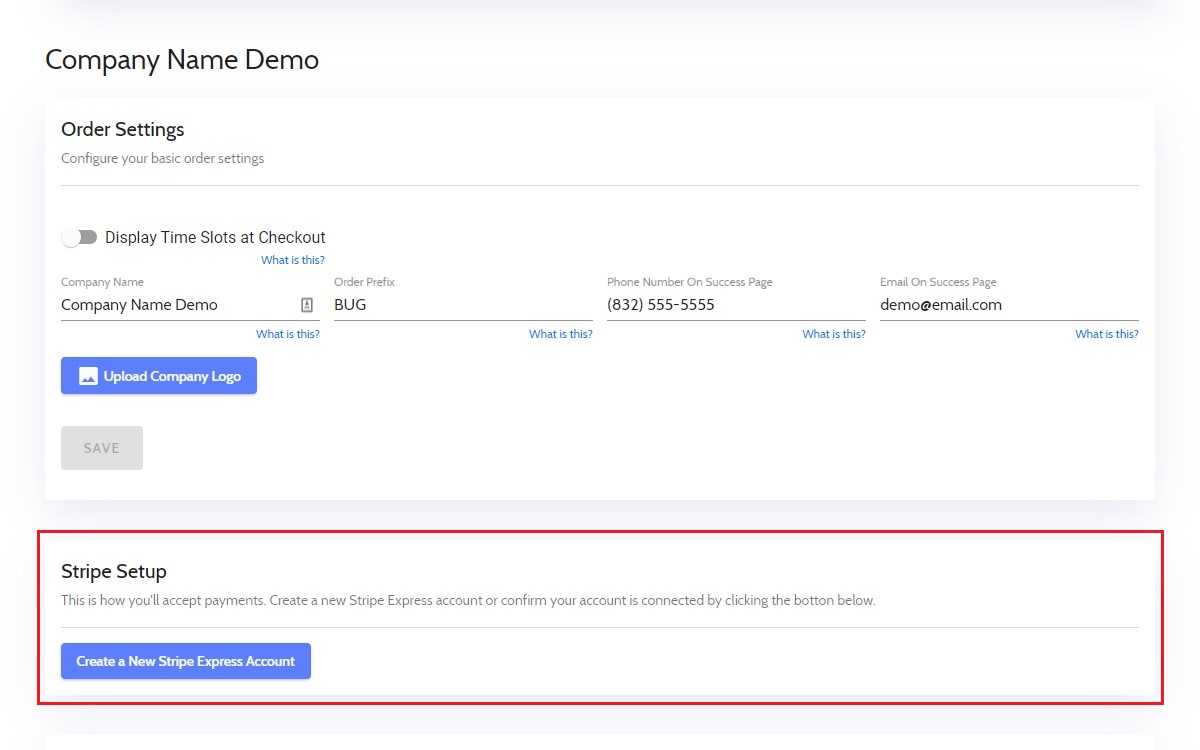
To start with your Stripe Express account creation, click the blue "Create a New Stripe Express Account" button.
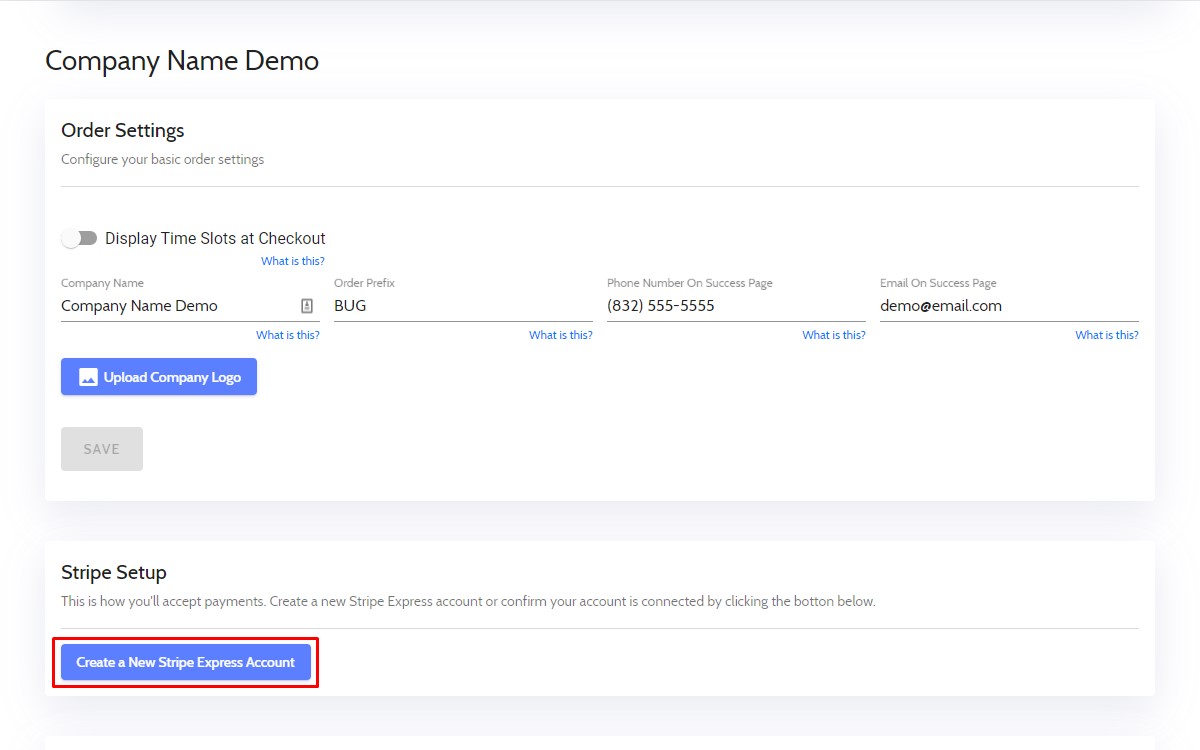
You will be taken to Stripe's Connect site in a newly opened tab in your browser.
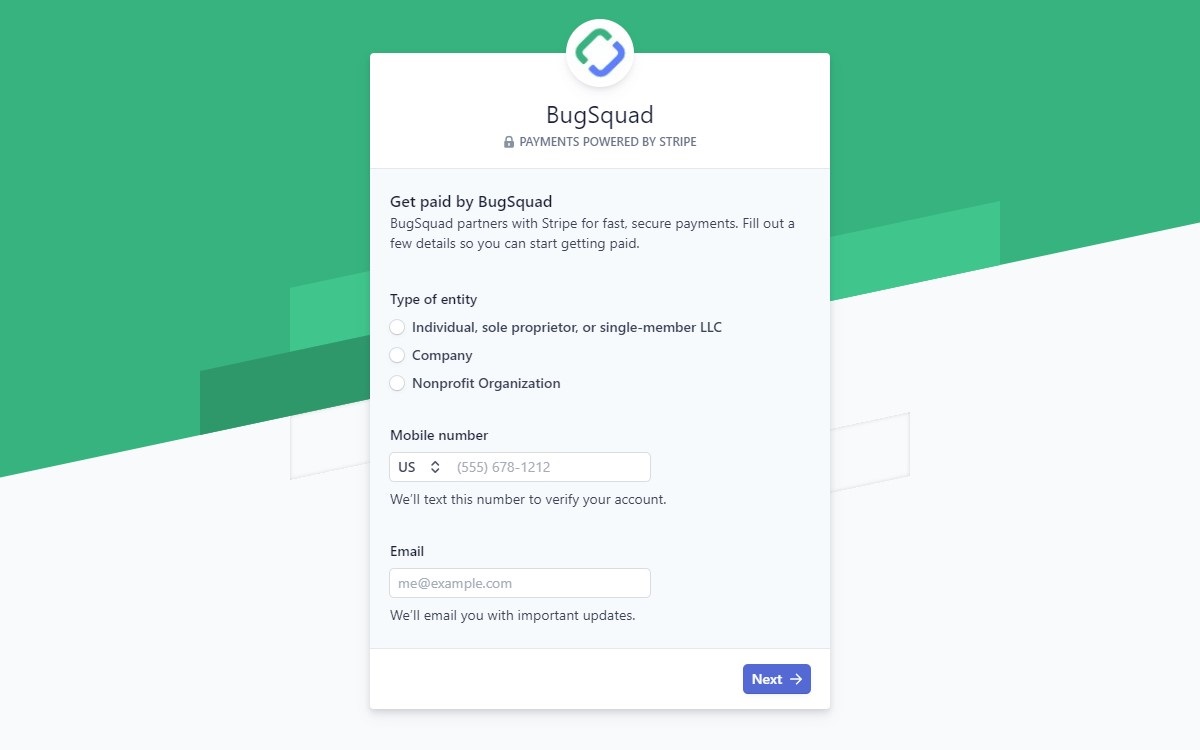
First click one of the radio buttons under "Type of entity." Choose between Individual, sole proprietor, or single-member LLC; Company; or Nonprofit Organization.
The following pages and information requested by Stripe will vary depending on the type of entity you are doing business as.
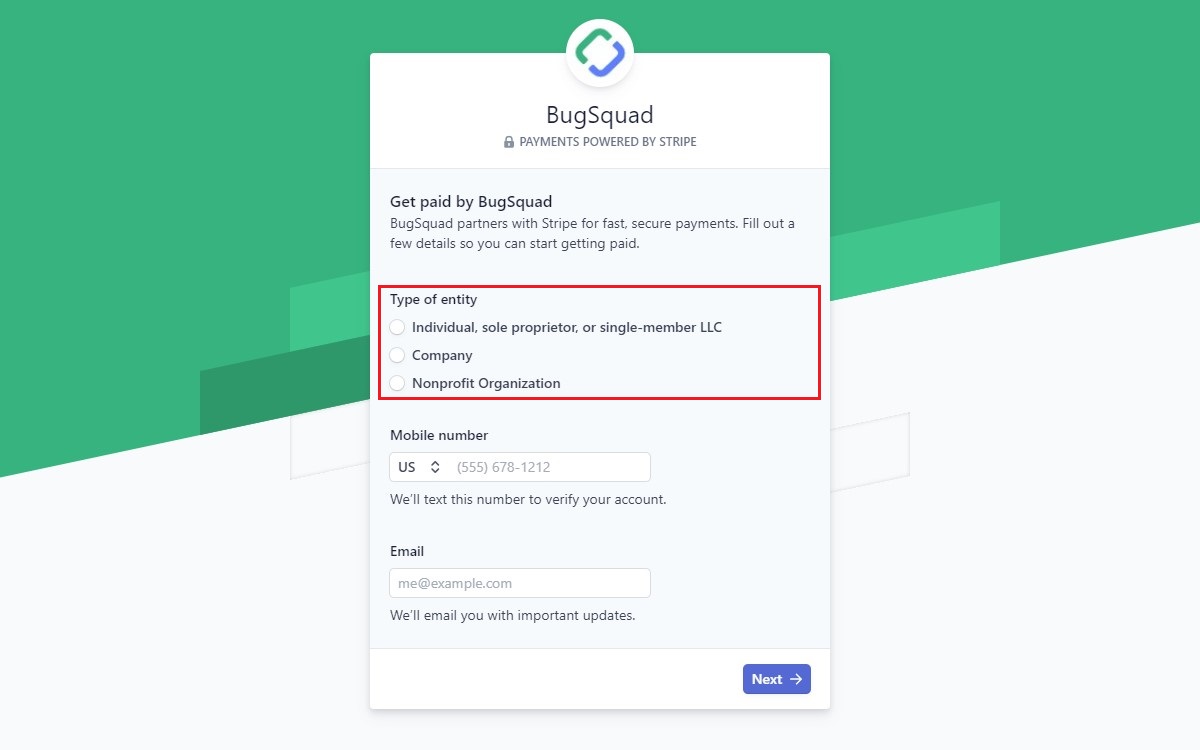
Next, enter your mobile phone number. Stripe will send you a 6 digit verification code to the number you provide, so make sure that it is one that can accept text messages. Then enter your email address.
The next screen will ask you to enter the verification code that Stripe sent to the phone number you provided. When you enter the code correctly, you will automatically be moved to the next page.
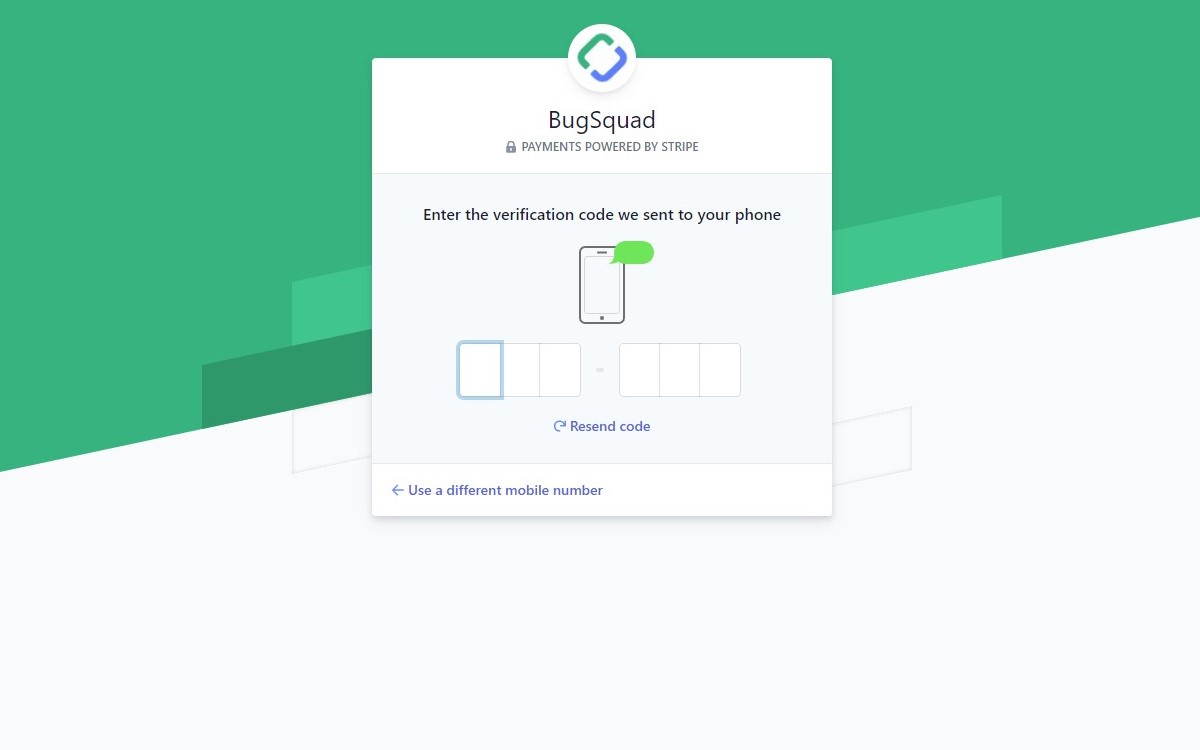
This page is where you will be asked to enter information based on which entity you are doing business as.
The picture below is an example of what will be shown if you chose "Company" as your business entity.
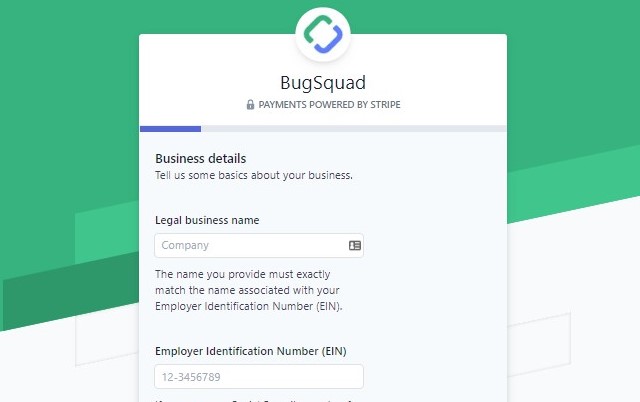
Enter all of the required information and click "Next."
If you chose your business entity as 'Company," you will now need to enter the business ownership details. This is required by Stripe to satisfy regulatory guidelines.
Add any person who owns 25% or more of the company, including yourself. You can also add Team Members, such as an account manager or your company's accountant.
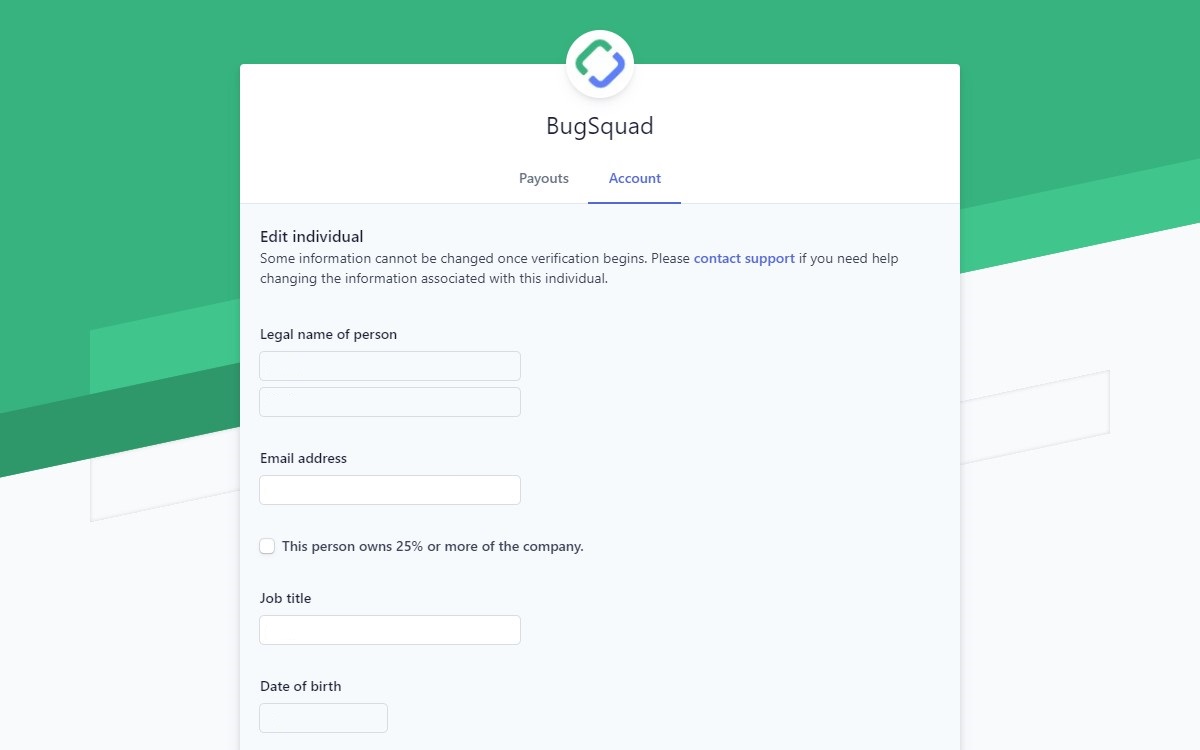
Next enter your payout information. Choose the destination of your payouts (bank account or debit card), and enter the required information.
When your Stripe setup is complete, you will be taken back to your BugSquad account's Admin panel.
The button in Stripe Setup will now be updated to "Access my Stripe Account." When you click the button, a new tab will open in your browser.
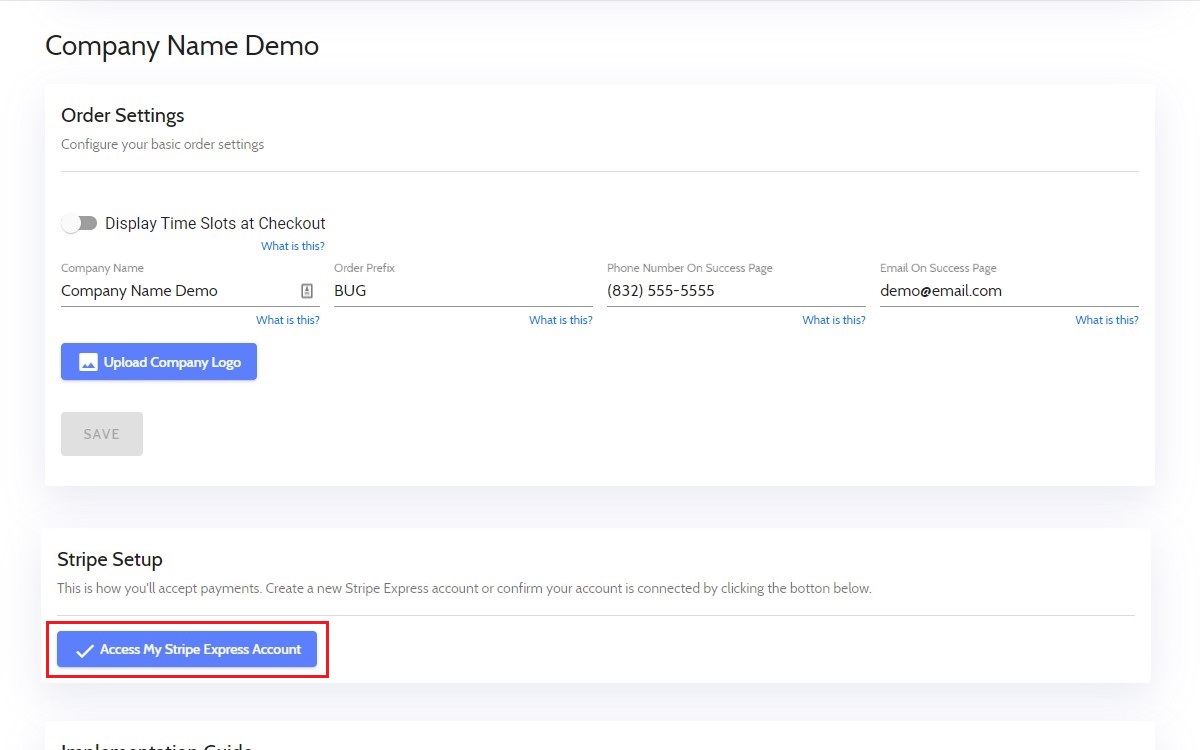
Here you will see any payouts that have not yet released to you (displayed as Balance).
You will also see your banking institution and the last 4 digits of your bank account, along with a record of your recent payouts.
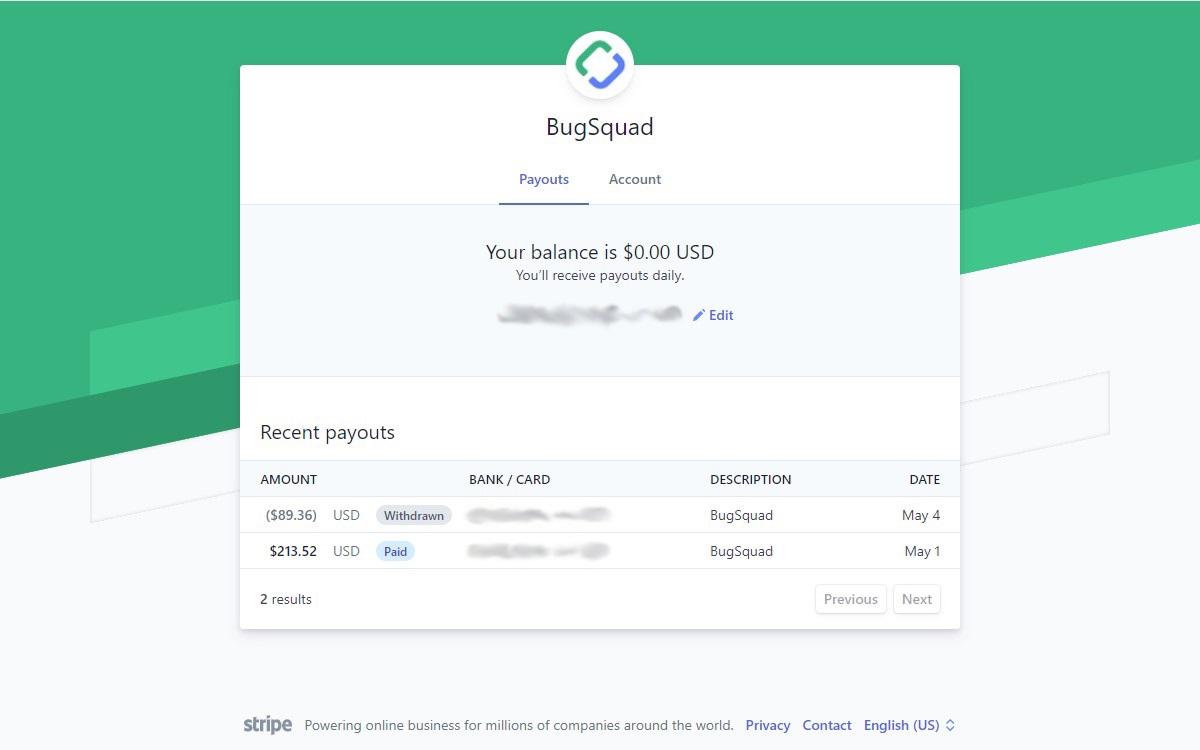
To view and update your company or personal information, click the "Account" tab.
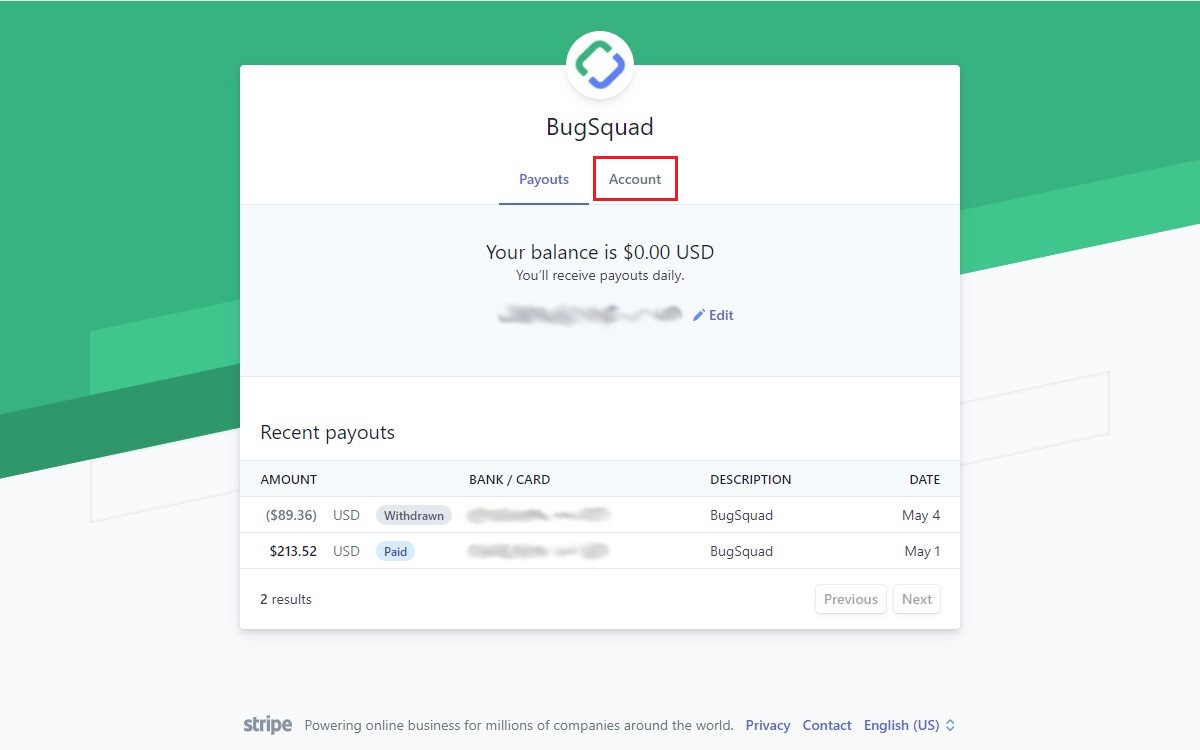
Here you will be able to make changes to the information you provided to Stripe at any time.
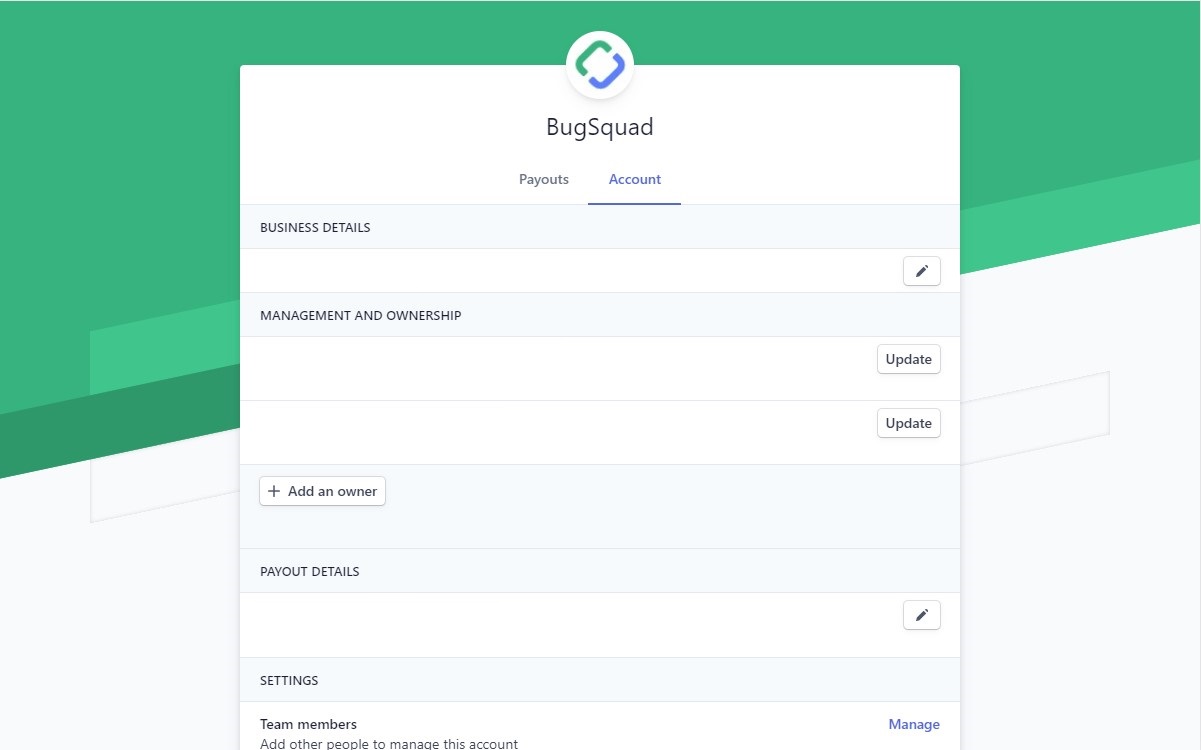
To learn more about Stripe, please visit Stripe Support.