*Note: you must have the Wordpress Business Plan and install a custom plugin or theme to properly display the BugSquad app on your site. Learn more here.
Embed HTML Code
The BugSquad app was designed to be embedded to any site using a https iframe HTML code. This allows most desktop and mobile browsers to display the the app correctly on your site.
To start, log in to your Wordpress account and choose to edit your site. Navigate to any page or section within your site that you want to display the BugSquad app.
We recommend having the BugSquad app displayed on your home page so that your customers can see and interact with it quickly.
Start by clicking your home page in the Pages section.
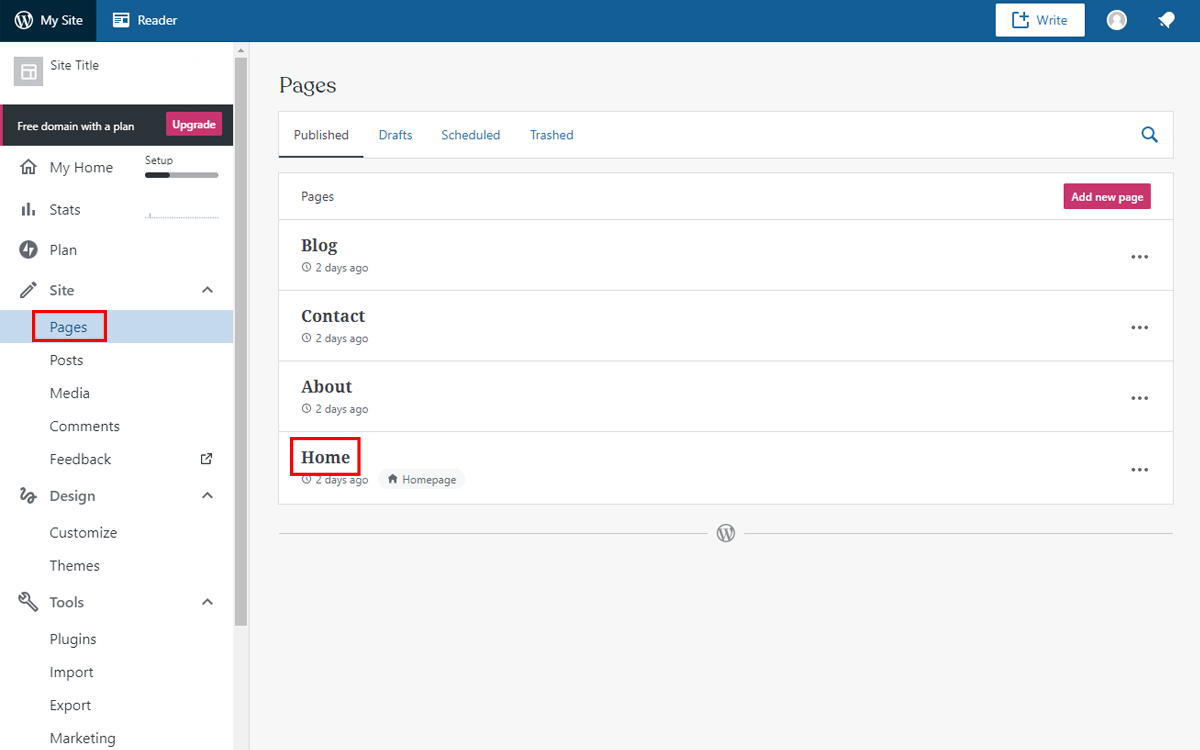
Once the page editor is open, you will want to create a new section for the BugSquad app to be embedded. We recommend that you embed the app toward the top of your page so that it can be seen by your customers easily. In this example, we will embed the app below our top header.
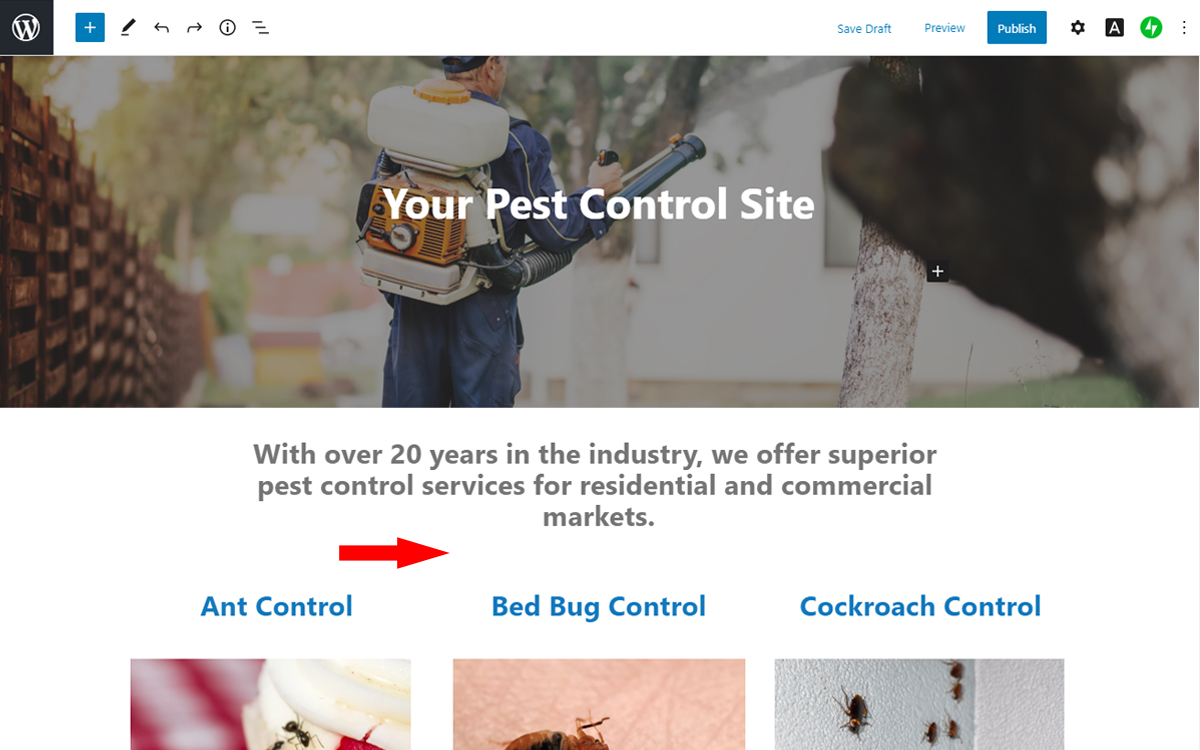
To easily ensure that the app is placed where you want to, select the content block above the space you'd like the app. When it is selected, an editor panel will pop up. Click the ellipsis box.
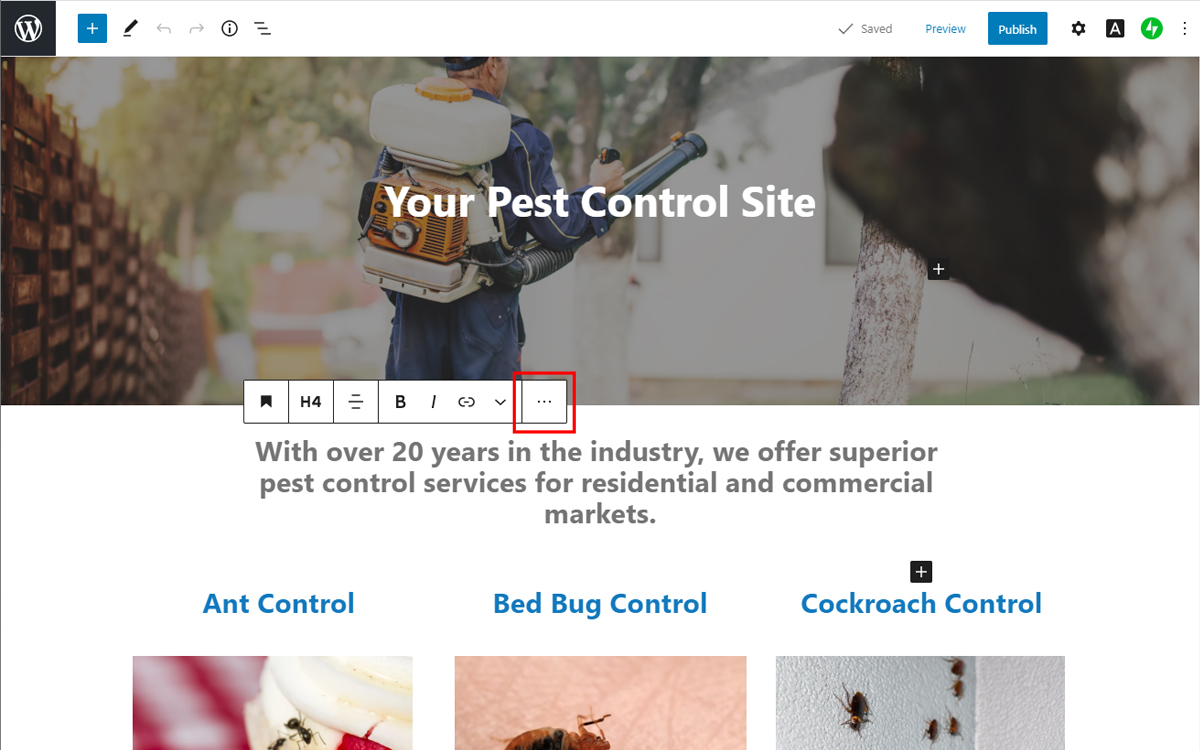
The editor menu will expand showing the different actions you can take, Select "Insert After" to place an empty content block under the one you have selected. Note that you can always select a content block below where you want your app and select "Insert Before" to get the same result.
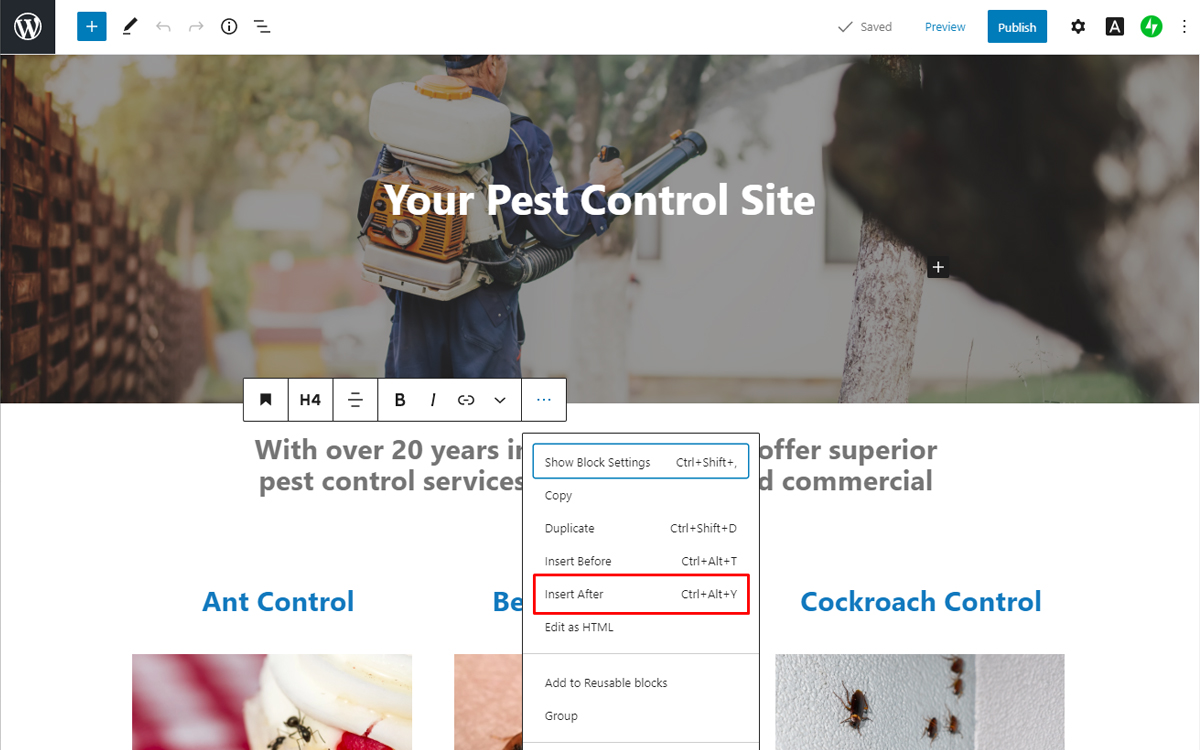
A blank space will now be inserted below the content block you had selected. To add a content block in this space, click the black plus box.
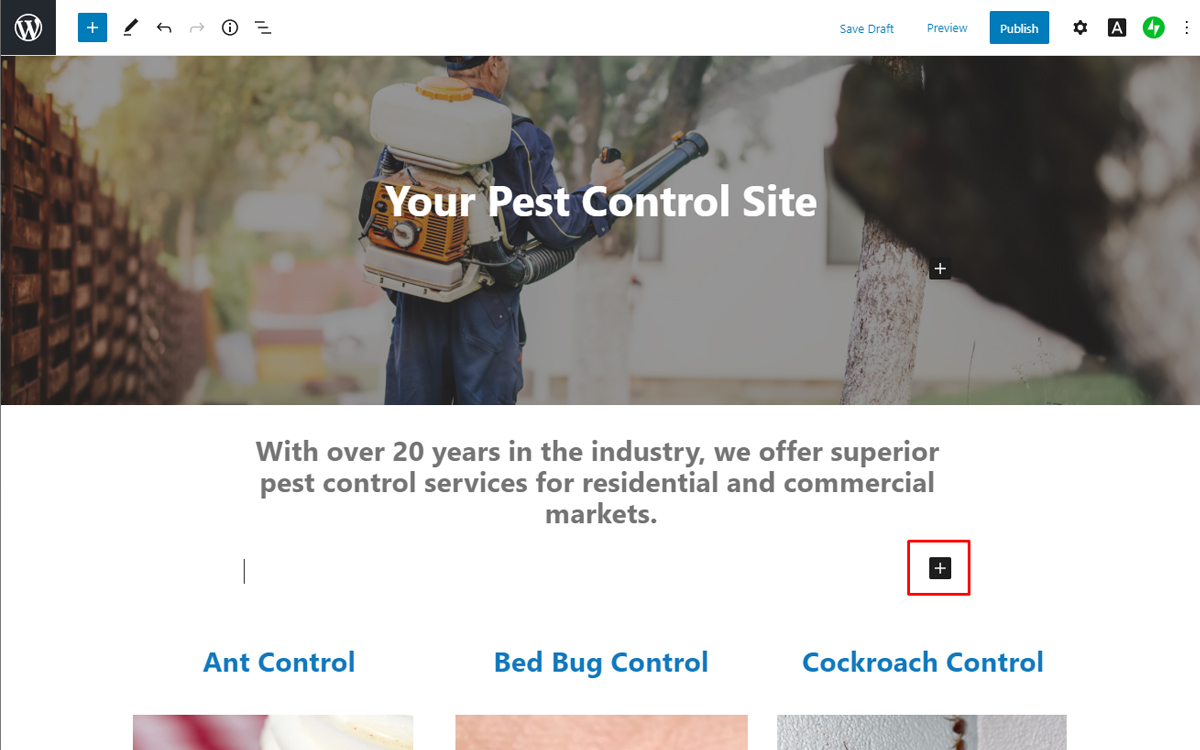
A new editor menu will pop up. To embed the app, you will want to select the "Custom HTML" block. It may be found under the "Most Used" section or you can simply type in "custom html" in the search bar at the top of the menu to find this block.
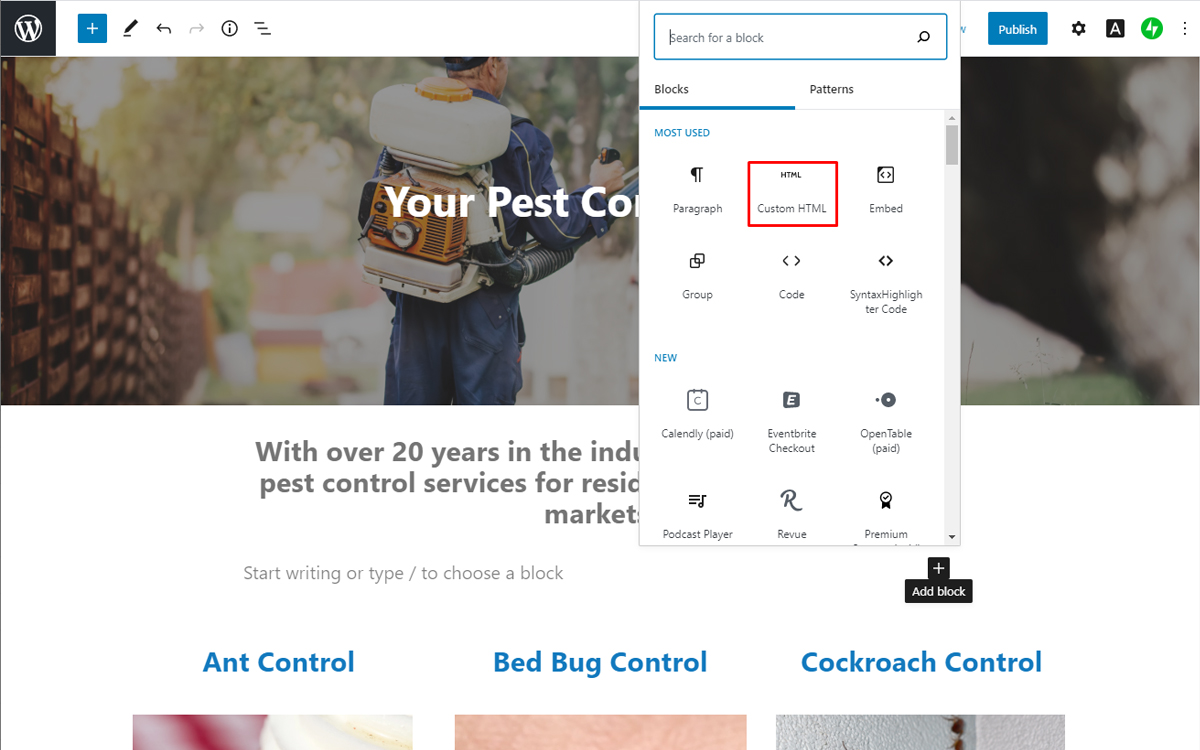
You will now see a text box populate the empty space. The editor panel with the ellipsis will be seen. Paste your unique BugSquad app code in the text box. Remember, you can find your unique code in your account's Admin panel.
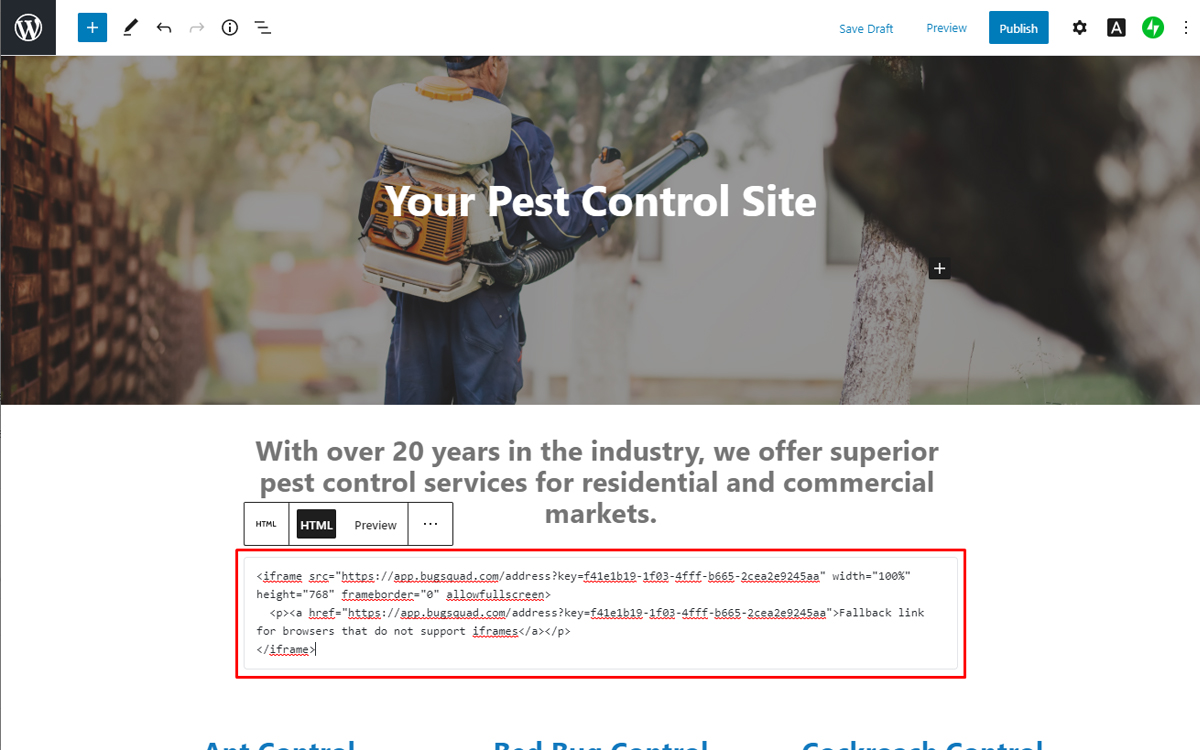
Select "Preview" in the editor panel between "HTML" and the ellipsis. Wordpress will automatically display your BugSquad app.
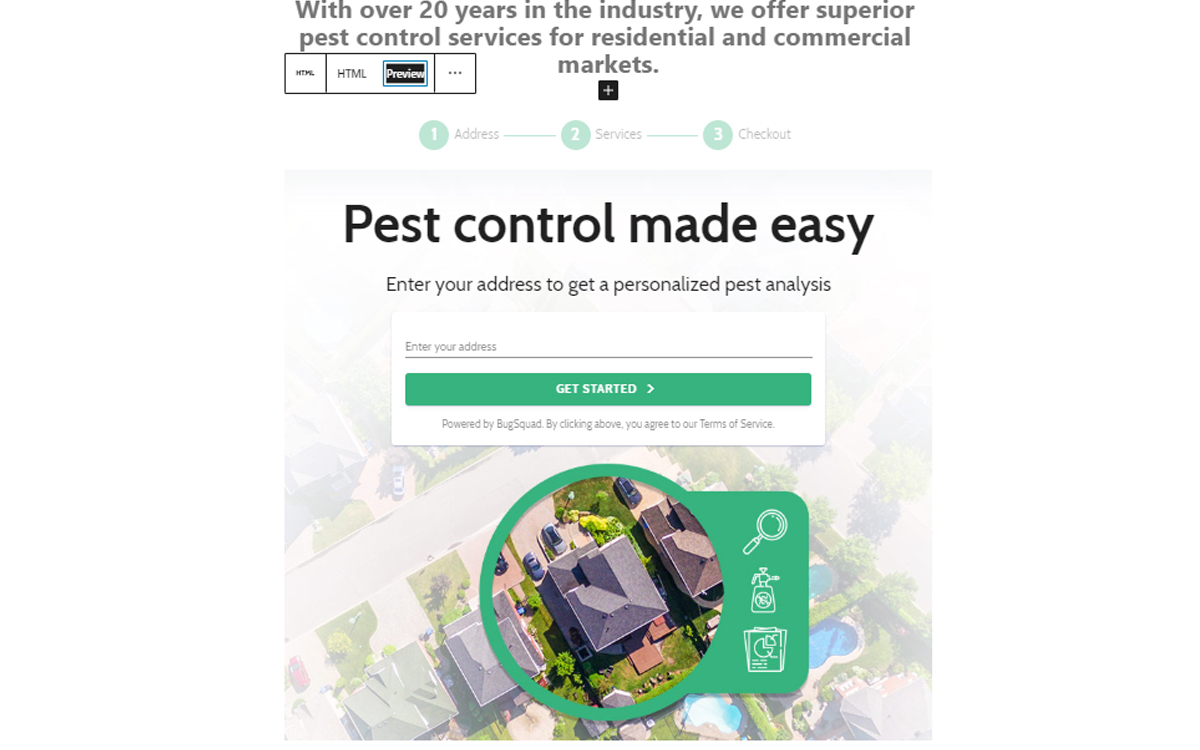
Once you are satisfied with the size and placement, click "Publish" on the top right of the screen. Your site will be updated and your BugSquad app will begin working immediately and will be ready to accept new orders.
For more assistance or troubleshooting with your Wordpress website, please visit Wordpress Support.
