Embed HTML Code
The BugSquad app was designed to be embedded to any site using a https iframe HTML code. This allows most desktop and mobile browsers to display the the app correctly on your site.
To start, log in to your Squarespace account and choose to edit your site. Navigate to any page or section within your site that you want to display the BugSquad app.
We recommend having the BugSquad app displayed on your home page so that your customers can see and interact with it quickly.
Start by clicking "EDIT."
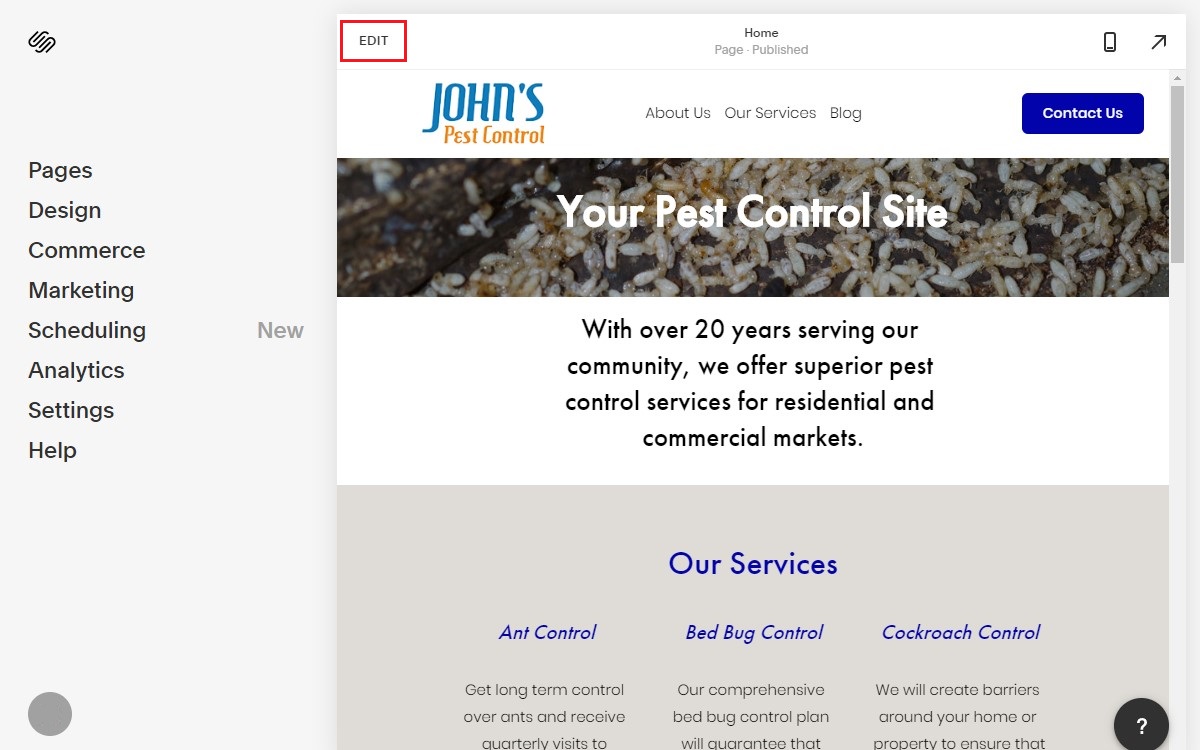
Once the page editor is open, you will want to create a new section for the BugSquad app to be embedded.
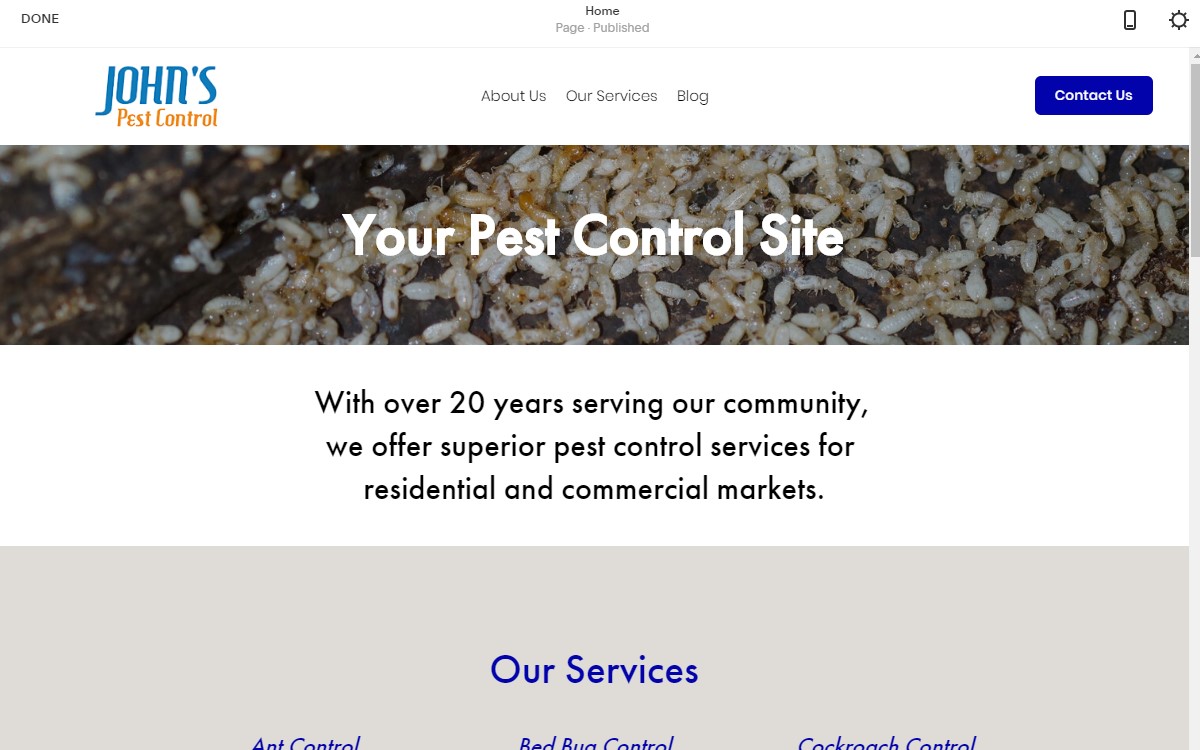
Select a content block so that the block's border is highlighted blue and plus markers are seen. Select the blue and white plus button to add a section.
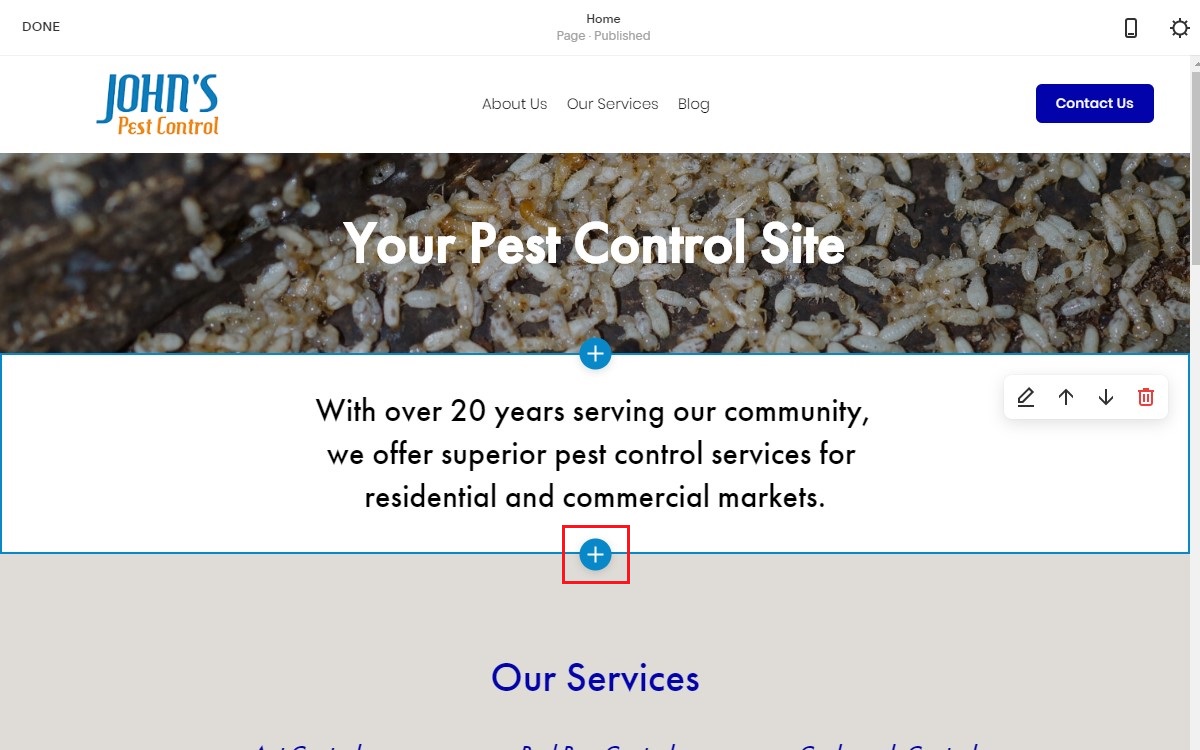
A section editor will pop up. This allows you to insert pre-made designs and page elements to your site. Choose "Add Blank +."
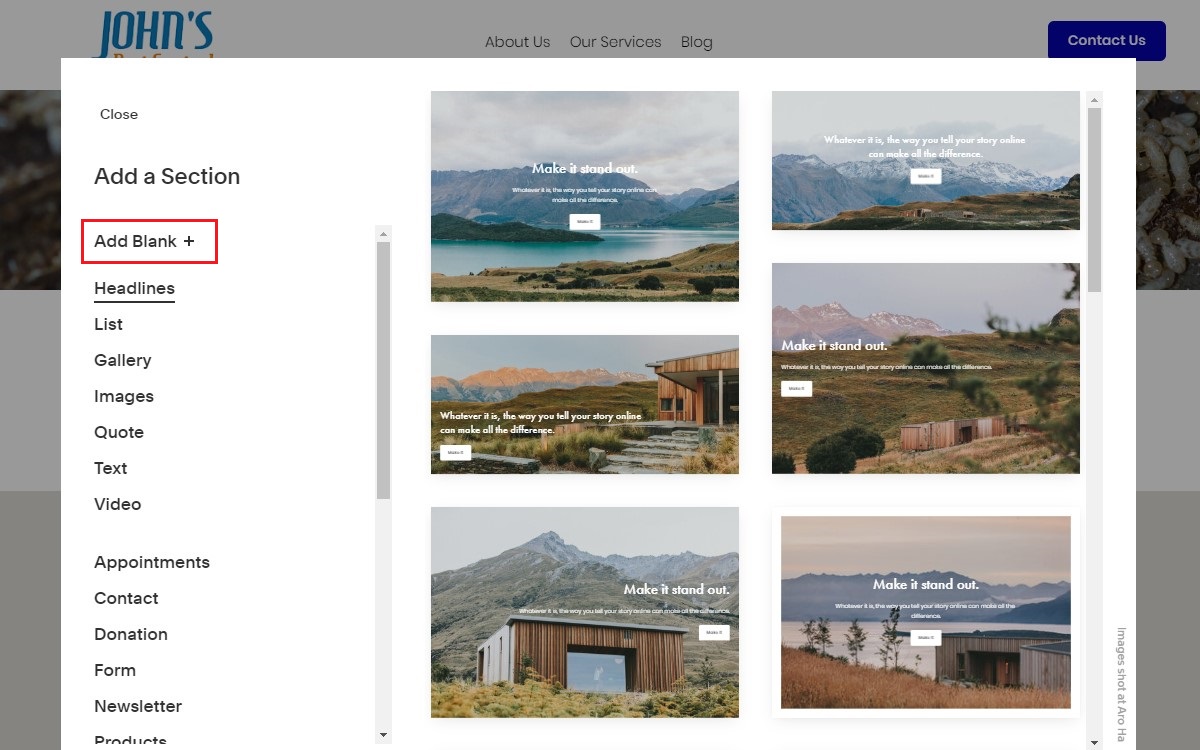
This will insert a blank space below the blue and white plus button you had clicked. This is where you will be able to add a content block.
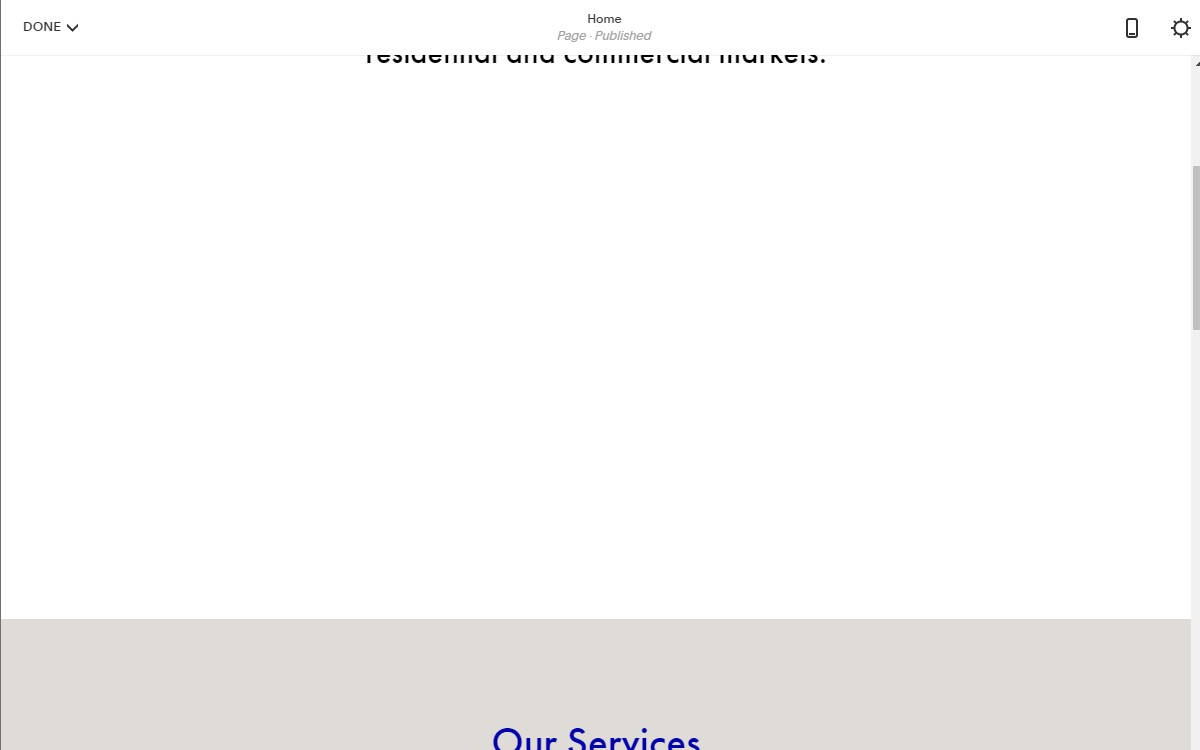
Next, you will want to find what Squarespace calls "Insert Points." These are sections on a page where you can add a content block. To find an insert point, hover over the newly added blank space until you see a gray pin and line.
The line emanating from the insert point represents where your design element will be placed. You can always move the block later.

When you click on the insert point, a content block menu will pop up.
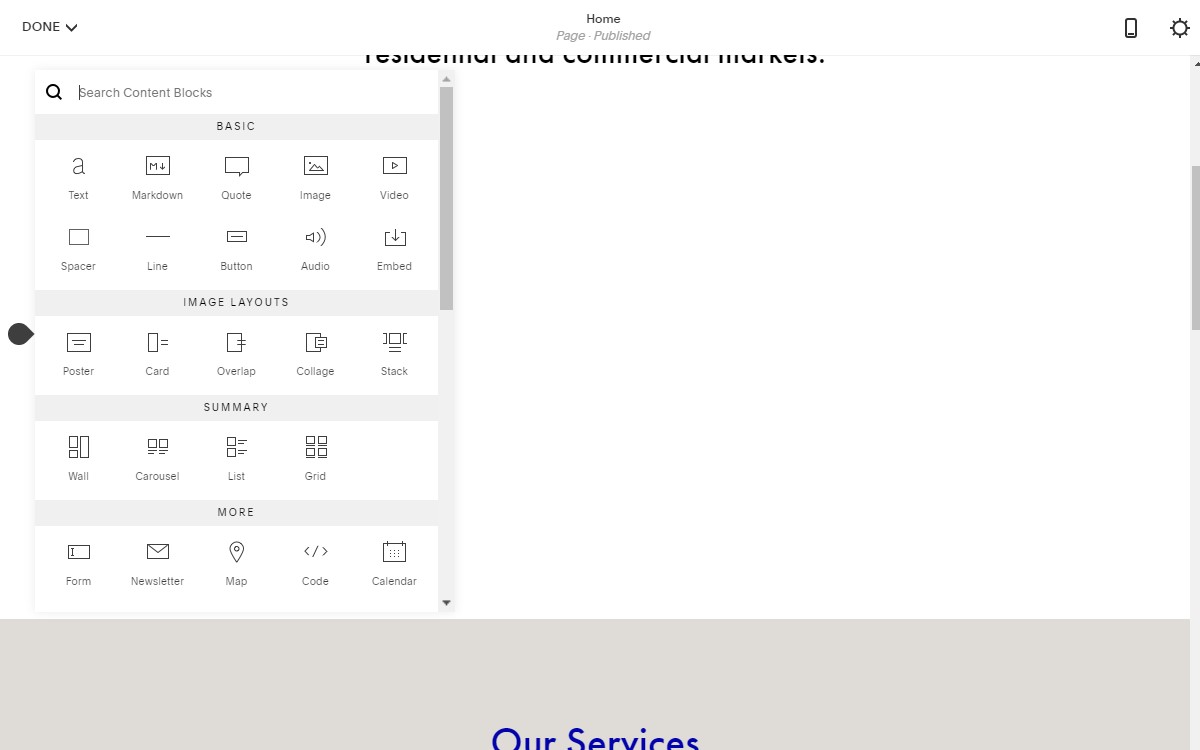
Scroll down to the "MORE" section and select </> Code.
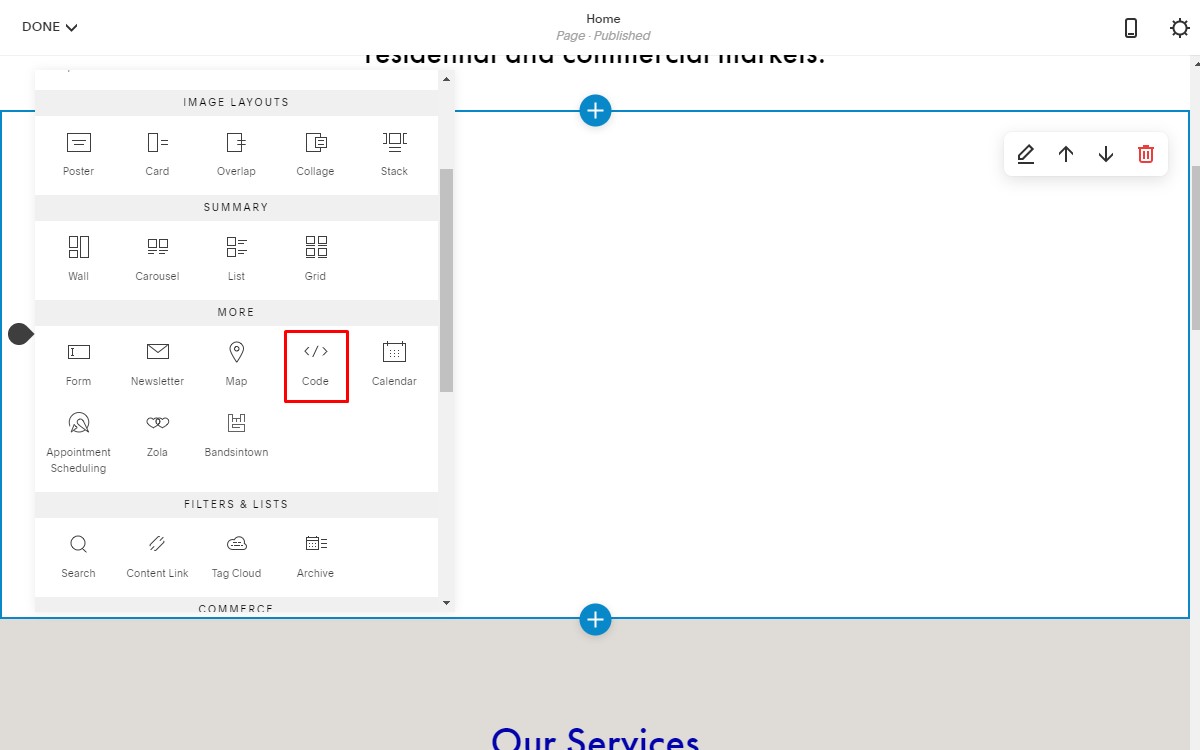
Once selected, the content block menu will disappear and the code block will display with the pre-added text "Hello, World." A box where you can input code will also be displayed.
This is where you will paste your unique BugSquad app code. Remember, you can find your code in your account's Admin panel.
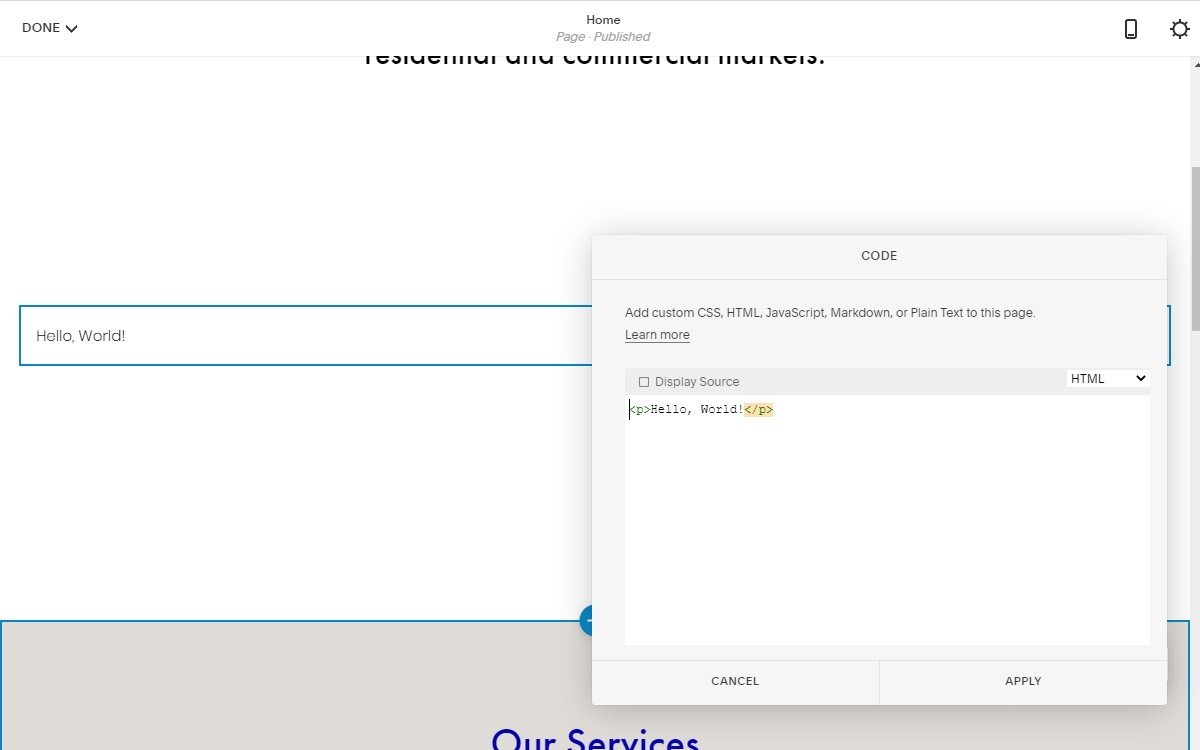
Delete "Hello, World!" and paste in your BugSquad app code. Squarespace will automatically display the BugSquad app.
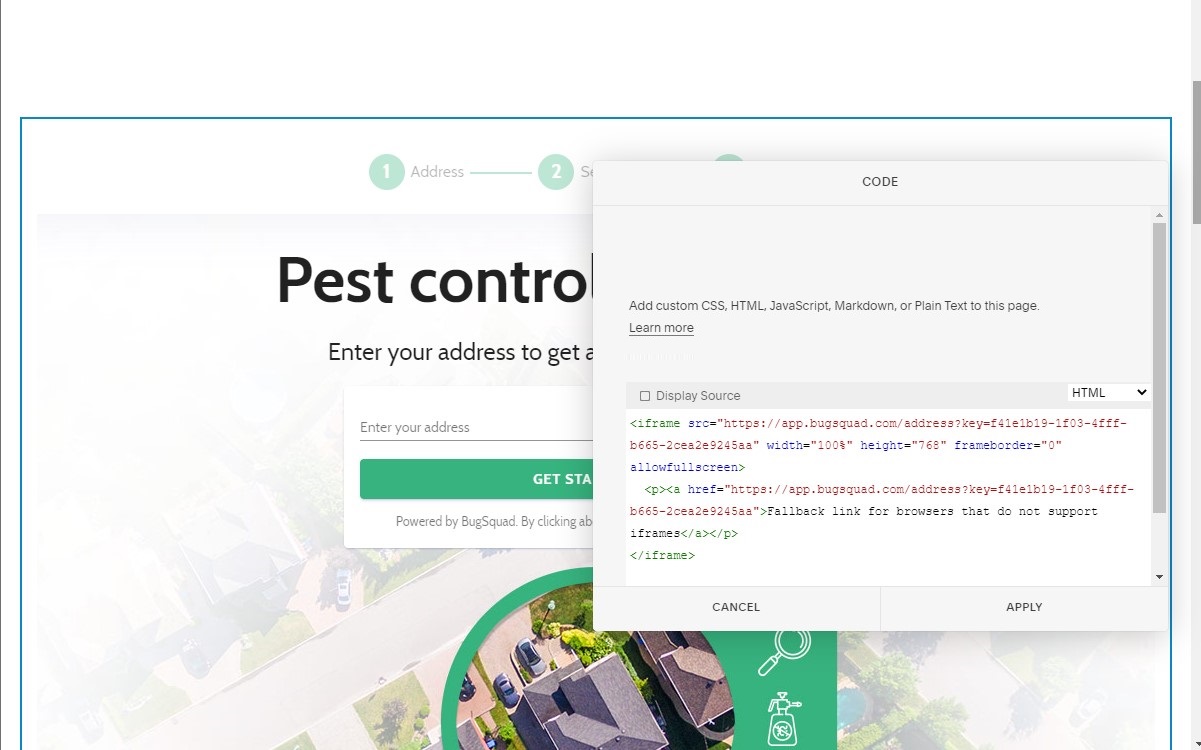
Once you are satisfied with the size and placement, click "DONE" in the top left of the page and select "Save" to preview your site. Your site will be updated once you save your changes.

Your BugSquad app will begin working immediately and will be ready to accept new orders.
For more assistance or troubleshooting with your Squarespace website, please visit Squarespace Support. You can view Squarespace's support article on adding content blocks here.
